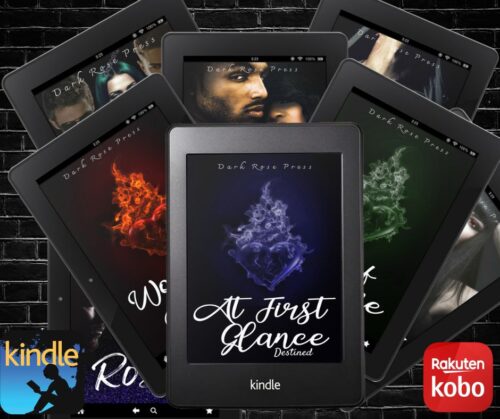Skip to content
Adding files to your eReader
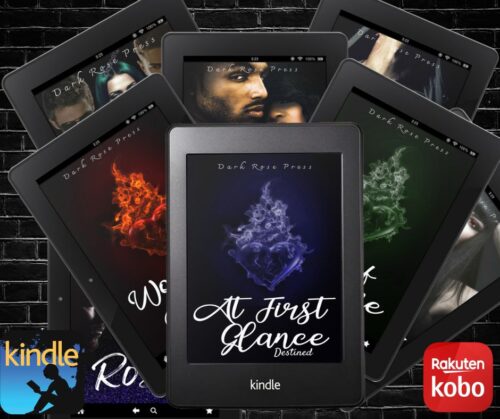
Adding ePUB or PDF to Kindle:
First you’ll need your Kindle email address (you’ll only need to do this once)
- Go to your region’s Amazon site (www.Amazon.com, www.Amazon.co.uk, www.Amazon.com.au, etc).
- Sign in.
- Click on the menu option Account and Lists – usually located the the top right – if you hover, it’ll come up with a sub menu that you don’t want, so just click.
- Under Digital content and devices, find Manage content and devices and click on it.
- Next you’ll see a list of books currently assigned to your account. At the top you’ll see a sub menu just under the man navigation bar, the page you are on might be Content. Choose Preferences.
- Scroll down to Personal Document Settings.
- Under Send-to-Kindle E-Mail Settings, you will find a list of devices and the e-mail for each. You are going to email the PDF to this address.
- Next, in Approved Personal Document E-mail List, ensure it has the email address listed that you intend to send emails from. For instance, we would send emails from info@blakharepress.com to our Kindle email, so that’s the one listed. Click the Add a new approved e-mail address link and followed the directions if you need to add one.
Send the PDF
- Now you can send the pdf to your Kindle
- Ensure your Kindle is switched on.
- Create a new email or just forward one you’ve been sent.
- Ensure the To email is the Kindle address you collected above (add it to your contacts)
- You can send multiple PDFs in a single email.
- Some system may need a further verification step and, if that’s the case, just accept.
Kindle Help
Adding ePUB or PDF to KOBO:
Connect your eReader to your computer.
- On your eReader, tap Connect when you see the ‘Computer detected’ window.
- On your computer, look for a drive named ‘KOBOeReader’.
- Drag the PDF or ePub files into the ‘Kobo eReader’ drive.
- Eject your eReader:
- Right-click on the ‘KOBOeReader’ drive on your computer’s desktop and click Eject.
- You’ll see a “Importing content” message on your eReader.
Find file on your eReader:
- Go to your Home screen.
- Tap My Books at the bottom of the screen.
- Tap the name of the book you added to start reading.
KOBO Help
Enjoy!
ePub Kindle KOBO PDF